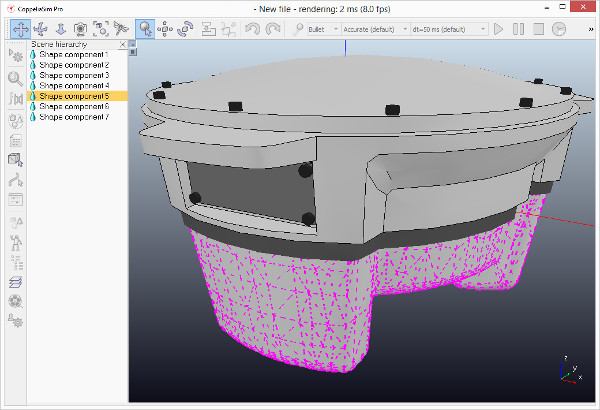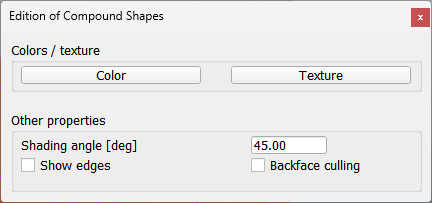Edit mode for compound shapesThe edit mode for compound shapes can be accessed with a click on the appropriate toolbar button:
[Shape edit mode toolbar button] The above toolbar button is only active if a shape is selected. If the last selected shape is not a compound shape, but a simple shape, the triangle edit mode will be activated instead. In the edit mode for compound shapes, you can edit the shape's components individual visual parameters. The shape's components can be selected the hierarchy window.
[Edit mode for compound shapes] After entering the edit mode for compound shapes, the following dialog will display:
[Edit mode dialog for compound shapes] |